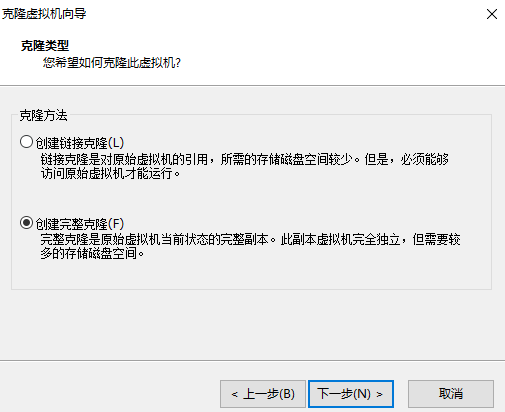目录
ubuntu18.04初始化配置
虚拟机挂了, 又得重新安装配置一遍, 这里记录了我几乎每次都要配置安装的那些软件.
ifconfig
apt install net-tools
sshd
sudo apt install ssh
ifconfig xshellsmb
sudo apt install vim
sudo apt-get update sudo apt-get install samba vim /etc/samba/smb.conf (我的配置如下) service smbd restart sudo smbpasswd -a sola[share]comment = Public stuffpath = /home/sola/Coderpublic = yeswriteable = yesbrowseable = yesguest ok = nocreate mask = 0770directory mode = 0770
#部分smb配置释义, 不可直接复制粘贴 ,格式不对,smb会起不来. 要复制请用上面那段.[share] #自定义共享名称comment = This is share software #共享描述path = /home/ #共享目录路径browseable = yes #设置共享是否可浏览,如果no就表示隐藏,需要通过IP+共享名称进行访问writable = yes #设置共享是否具有可写权限read only = no #设置共享是否具有只读权限admin users = root #设置共享的管理员,如果security =share,引项无效,多用户中间使用逗号隔开,例如admin users = root,user1,user2valid users = sola #设置允许访问共享的用户,例如valid users = invalid users = sola #设置不允许访问共享的用户write list = sola #设置在共享具有写入权限的用户,例如例如write list = public = no #设置共享是否允许guest账户访问create mask = 0770 #创建的文件权限为770directory mode = 0770 #创建的文件目录为 770
other
sudo apt install gitsudo apt instal makesudo apt install tree
vim 配置
vim ~/.vimrc
:set paste" This line should not be removed as it ensures that various options are " properly set to work with the Vim-related packages available in Debian. " Uncomment the next line to make Vim more Vi-compatible " NOTE: debian.vim sets 'nocompatible'. Setting 'compatible' changes numerous " options, so any other options should be set AFTER setting 'compatible'. set nocompatible " Vim5 and later versions support syntax highlighting. Uncommenting the " following enables syntax highlighting by default. "设置字符编码 :set encoding=utf-8 :set fileencodings=ucs-bom,utf-8,cp936 :set fileencoding=utf-8 :set termencoding=utf-8 if has("syntax") syntax on " 语法高亮 endif colorscheme ron " elflord ron peachpuff default 设置配色方案,vim自带的配色方案保存在/usr/share/vim/vim72/colors目录下 " detect file type filetype on filetype plugin on " If using a dark background within the editing area and syntax highlighting " turn on this option as well set background=dark " Uncomment the following to have Vim jump to the last position when " reopening a file if has("autocmd") au BufReadPost * if line("'\"") > 1 && line("'\"") <= line("$") | exe "normal! g'\"" | endif "have Vim load indentation rules and plugins according to the detected filetype filetype plugin indent on endif " The following are commented out as they cause vim to behave a lot " differently from regular Vi. They are highly recommended though. "set ignorecase " 搜索模式里忽略大小写 "set smartcase " 如果搜索模式包含大写字符,不使用 'ignorecase' 选项。只有在输入搜索模式并且打开 'ignorecase' 选项时才会使用。 set autowrite " 自动把内容写回文件: 如果文件被修改过,在每个 :next、:rewind、:last、:first、:previous、:stop、:suspend、:tag、:!、:make、CTRL-] 和 CTRL-^命令时进行;用 :buffer、CTRL-O、CTRL-I、'{A-Z0-9} 或 `{A-Z0-9} 命令转到别的文件时亦然。 set autoindent " 设置自动对齐(缩进):即每行的缩进值与上一行相等;使用 noautoindent 取消设置 set smartindent " 智能对齐方式 set tabstop=4 " 设置制表符(tab键)的宽度 set softtabstop=4 " 设置软制表符的宽度 set shiftwidth=4 " (自动) 缩进使用的4个空格 set cindent " 使用 C/C++ 语言的自动缩进方式 set cinoptions={0,1s,t0,n-2,p2s,(03s,=.5s,>1s,=1s,:1s "设置C/C++语言的具体缩进方式 "set backspace=2 " 设置退格键可用 set showmatch " 设置匹配模式,显示匹配的括号 set linebreak " 整词换行 set whichwrap=b,s,<,>,[,] " 光标从行首和行末时可以跳到另一行去 "set hidden " Hide buffers when they are abandoned "set mouse=a Enable mouse usage (all modes) 使用鼠标 set number " Enable line number "显示行号 "set previewwindow " 标识预览窗口 set history=50 " set command history to 50 "历史记录50条 "--状态行设置-- set laststatus=2 " 总显示最后一个窗口的状态行;设为1则窗口数多于一个的时候显示最后一个窗口的状态行;0不显示最后一个窗口的状态行 set ruler " 标尺,用于显示光标位置的行号和列号,逗号分隔。每个窗口都有自己的标尺。如果窗口有状态行,标尺在那里显示。否则,它显示在屏幕的最后一行上。 "--命令行设置-- set showcmd " 命令行显示输入的命令 set showmode " 命令行显示vim当前模式 "--find setting-- set incsearch " 输入字符串就显示匹配点 set hlsearch "设置一键编译map :call CompileRunGcc() imap :call CompileRunGcc() func! CompileRunGcc() exec "w" exec "cd %:p:h" if &filetype == 'c' exec "!g++ % -o %<" exec "! ./%<" elseif &filetype == 'cpp' exec "!g++ % -o %<" exec "! ./%<" elseif &filetype == 'java' exec "!javac %" exec "!java %<" elseif &filetype == 'sh' :!./% endifendfunc "设置pathonen插件可用 "execute pathogen#infect()" " About NERDTree noremap : NERDTreeToggle autocmd vimenter * if !argc() | NERDTree | endif "open a NERDTree automatically when vim starts up if no files were specified autocmd bufenter * if (winnr("$") == 1 && exists("b:NERDTreeType") && b:NERDTreeType == "primary") | q | endif " TagBar 自动生成参数和方法 " Then the F8 key will toggle the Tagbar window. nmap : TagbarToggle "syntastic 保存检查代码时候传入参数 let g:syntastic_java_javac_args="-cp ../../lib:../../bin -sourcepath ../../bin -Djava.ext.dirs=../../lib -d ../../bin" " 关于Java自动文件补全插件 最后
最好关机克隆一份, 免得以后挂了,又装一道。